Logging In
ATX requires login credentials for network users. The Admin user is set up by default. Any users created by the Admin user will also be required to login upon opening ATX.
Initial Login and Setting Update Preference
To login and specify the forms you want automatically updated:
- Double-click the ATX icon on your desktop.
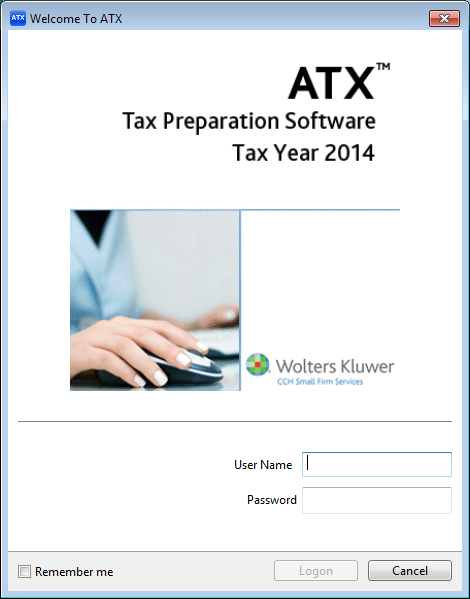
Welcome to ATX dialog box (Login page)
- In the User Name field, enter the User Name given to you by your system administrator. (Your User Name must be set up in ATX for you to sign into the system. If you don't have a User Name, see your ATX system administrator.)
- If you've been given a password by your system administrator, enter it in the Password field.
The Password field is case-sensitive. Though not required, passwords add an extra measure of data security.
- (Optional) Select the Remember me check box to have your User Name automatically populated when you launch the application from this workstation.
- Click Logon.
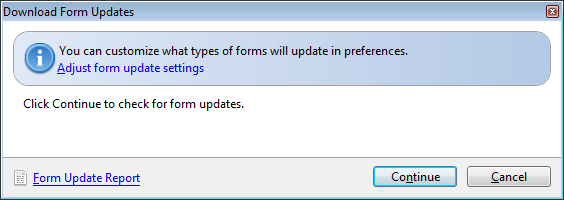
Download Form Updates dialog gox
- Do one of the following:
- Click Continue to update forms per current Updates Preferences settings.
- To view or change current Updates Preferences settings prior to updating, click Adjust form update settings.
Subsequent Login and Update
After your first-time login, the program remembers your Updates Preferences; you will not have to select them again, unless you want to change them. With subsequent logins, the system immediately launches the Update function and downloads forms and or program updates according to your Preferences.
See Also: